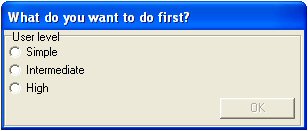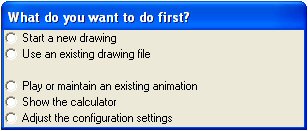|
|
Author: Ton Lecluse |
Demo program introduction |
|
|
||
|
|
|
|
|
When
launched for the first time, Geocadabra allows you a choice between
various levels of difficulty. Should you decide to work on a lower level
exercise, the remaining, more difficult levels will not be shown in the
menus and you will be only presented with
those exercises that are suitable for your level. This site will mainly discuss the basic starting level. |
||
|
|
|
|
|
Geocadabra should behave. On the website is a download centre with a text file (the user interface) that gives a more detailed description of the configuration screen. |
||
|
Geocadabra features a built
in camera that can be switched on at any given moment. The camera will
record all actions on screen and allows for a pupil to demonstrate in
class how a complicated drawing was constructed or how he/she dealt with a
certain problem. The recorded approach to a problem and the solution can
of course be sent to the teacher by e-mail! |
||