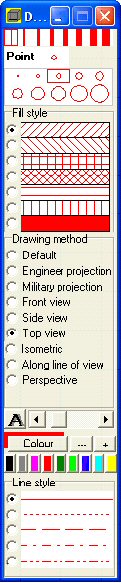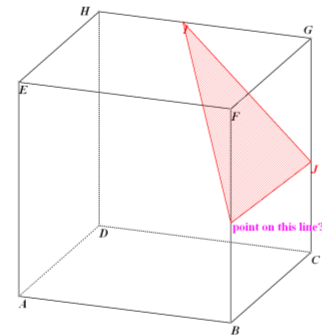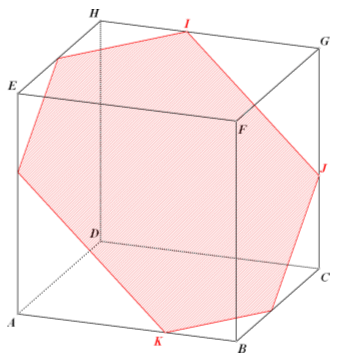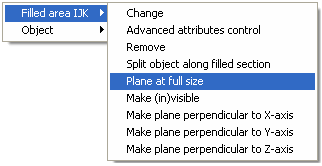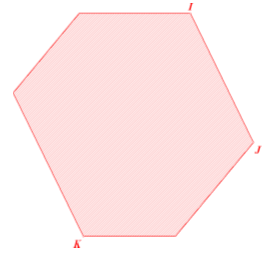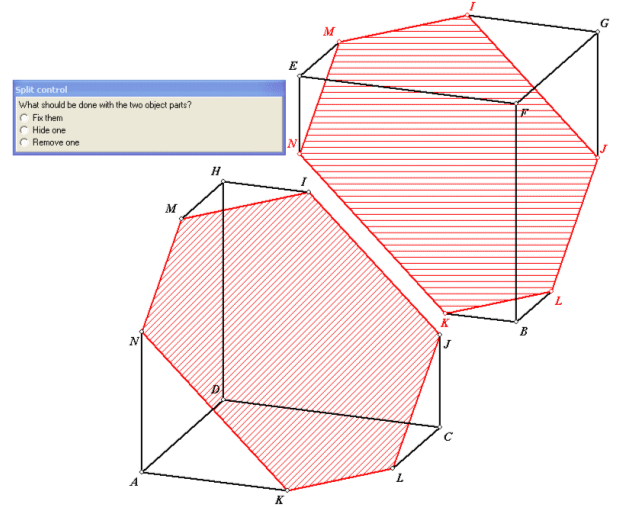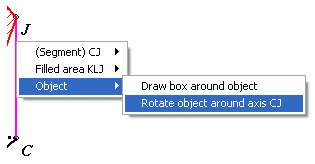|
|
Author: Ton Lecluse |
Investigating a section |
||||||||||||||||||||||||||||||
|
|
||||||||||||||||||||||||||||||||
|
The program allows for many different ways to generate an intersection of
a three-dimensional figure. One of them is supported by this demo and it
can be accessed through the quick access bar in the top centre of the
screen. |
||||||||||||||||||||||||||||||||
|
||||||||||||||||||||||||||||||||